Why would I go through cPanel to set up my WordPress site?
While cPanel is not the only way to install WordPress, its popularity and integration with many hosting providers make it a convenient and accessible option for users. If your hosting plan includes cPanel, it can be a straightforward and efficient choice for setting up your WordPress site.
Using cPanel to set up your WordPress site offers several advantages:
- User-Friendly Interface
- Efficiency and Speed
- One-Click Installation
- Centralized Management
- Automatic Updates and Backups
- Compatibility and Support
- Access to Additional Tools
Need help starting? Want us to do it? Contact SiteHatchery and we will get you set up.
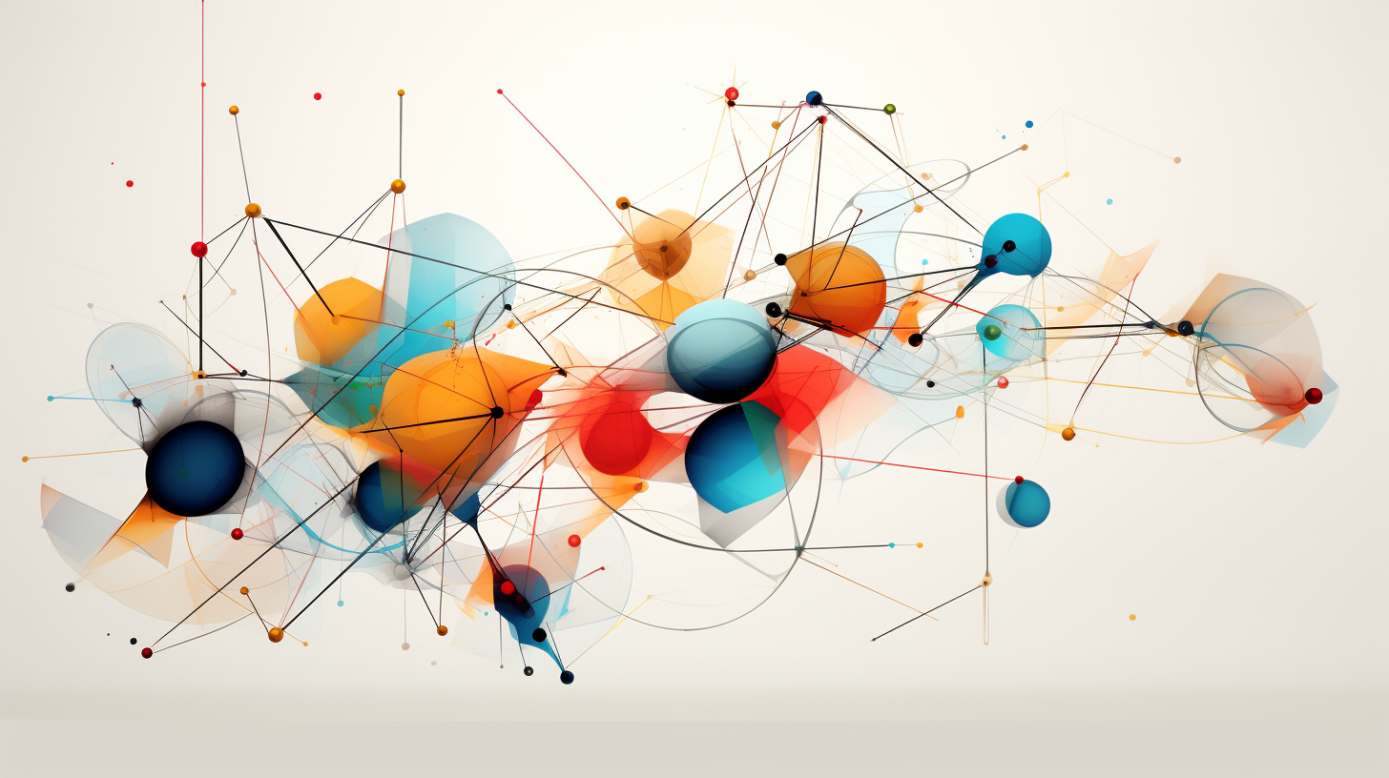
User-Friendly Interface:
cPanel provides a user-friendly interface that simplifies the process of installing and managing applications, including WordPress. Its intuitive design makes it accessible to users with varying levels of technical expertise.
Efficiency and Speed:
The process of installing WordPress through cPanel is streamlined and efficient. It typically involves a few clicks, allowing you to have your WordPress site up and running quickly.
One-Click Installation:
Many hosting providers integrate one-click installation options for popular applications like WordPress within cPanel. This means you can install WordPress with minimal effort, eliminating the need for manual installation and configuration.
Centralized Management:
cPanel serves as a centralized management tool for various aspects of your hosting account. This includes email, databases, file management, and more. Having WordPress integrated into cPanel provides a centralized location for managing different aspects of your website.
Automatic Updates and Backups:
Some hosting providers offer automated updates and backups for applications installed through cPanel, including WordPress. This helps in maintaining the security and integrity of your website with minimal effort on your part.
Compatibility and Support:
cPanel is a widely used hosting control panel, and many hosting providers support it. Using cPanel for WordPress ensures compatibility and support from a broad range of hosting services.
Access to Additional Tools:
cPanel often comes with additional tools and features that can complement your WordPress site. These may include security options, performance optimization tools, and more, enhancing the overall management of your website.

Setting up a WordPress website from cPanel involves several steps. Here are the 5 fundamental steps:
- 1. Accessing cPanel
- 2. Installing WordPress
- 3. Configuring Settings
- 4. Selecting a Theme
- 5. Installing Essential Plugins
Need help starting? Want us to do it? Contact SiteHatchery and we will get you set up.
1. Accessing cPanel
Log in to your hosting provider’s account and navigate to cPanel. Once logged in, look for the “WordPress” or “Softaculous” icon in the “Applications” or “Auto Installers” section.
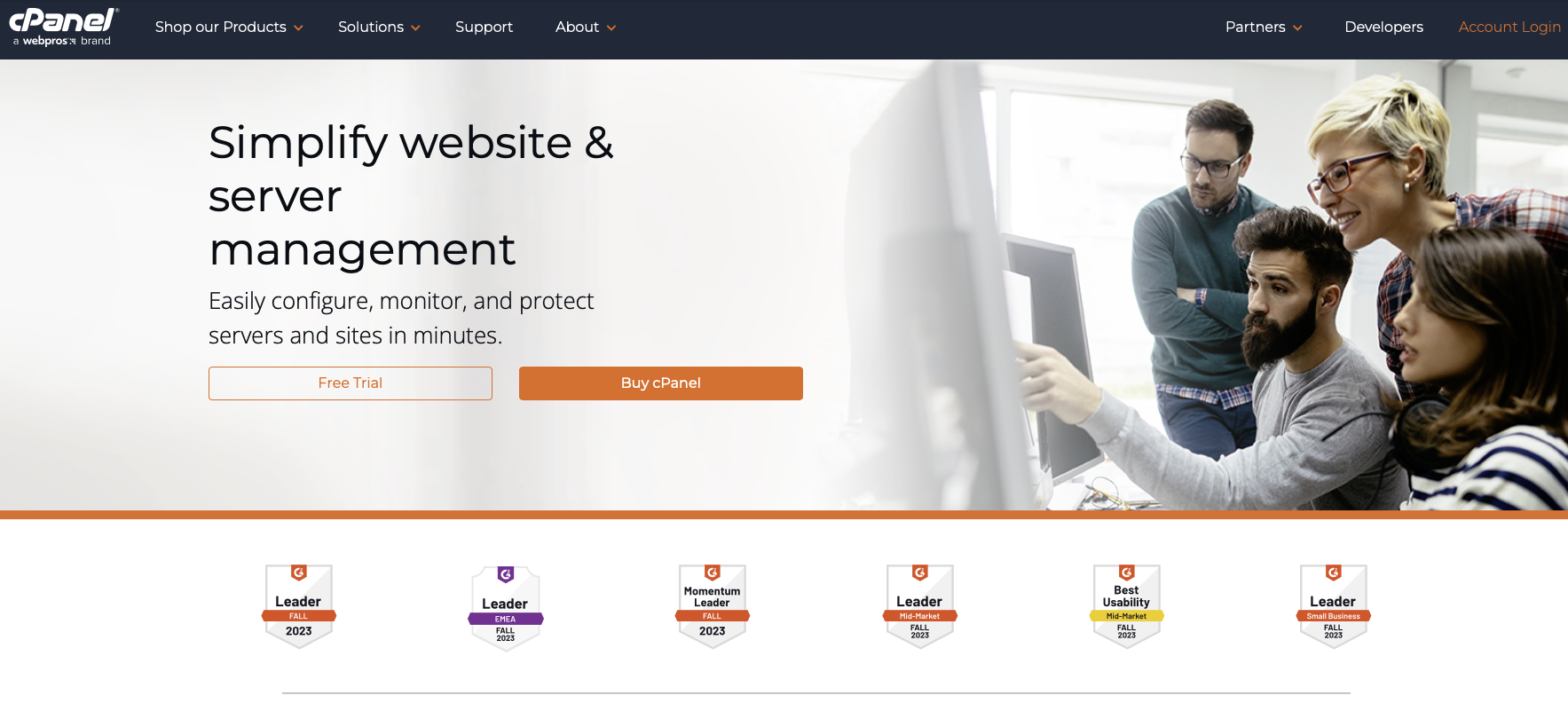
2. Installing WordPress
Click on the WordPress icon or access the Softaculous installer. Follow the installation wizard, providing details such as your site’s name, description, admin username, password, and email. Choose the installation directory (typically, it’s left blank for the root directory).
3. Configuring Settings
After installation, you’ll be directed to the WordPress dashboard. Access “Settings” to configure essential details like the site title, tagline, and permalink structure. Set up any additional settings based on your preferences.
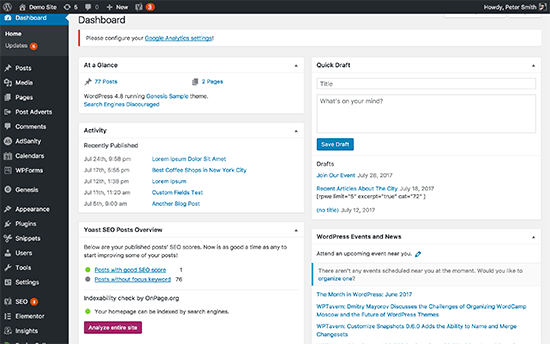
4. Selecting a Theme
Choose a WordPress theme that aligns with your website’s design and functionality goals. You can access the “Appearance” section in the dashboard and select from the available themes. You can also upload a custom theme if you have one. WordPress Astra theme sample below.
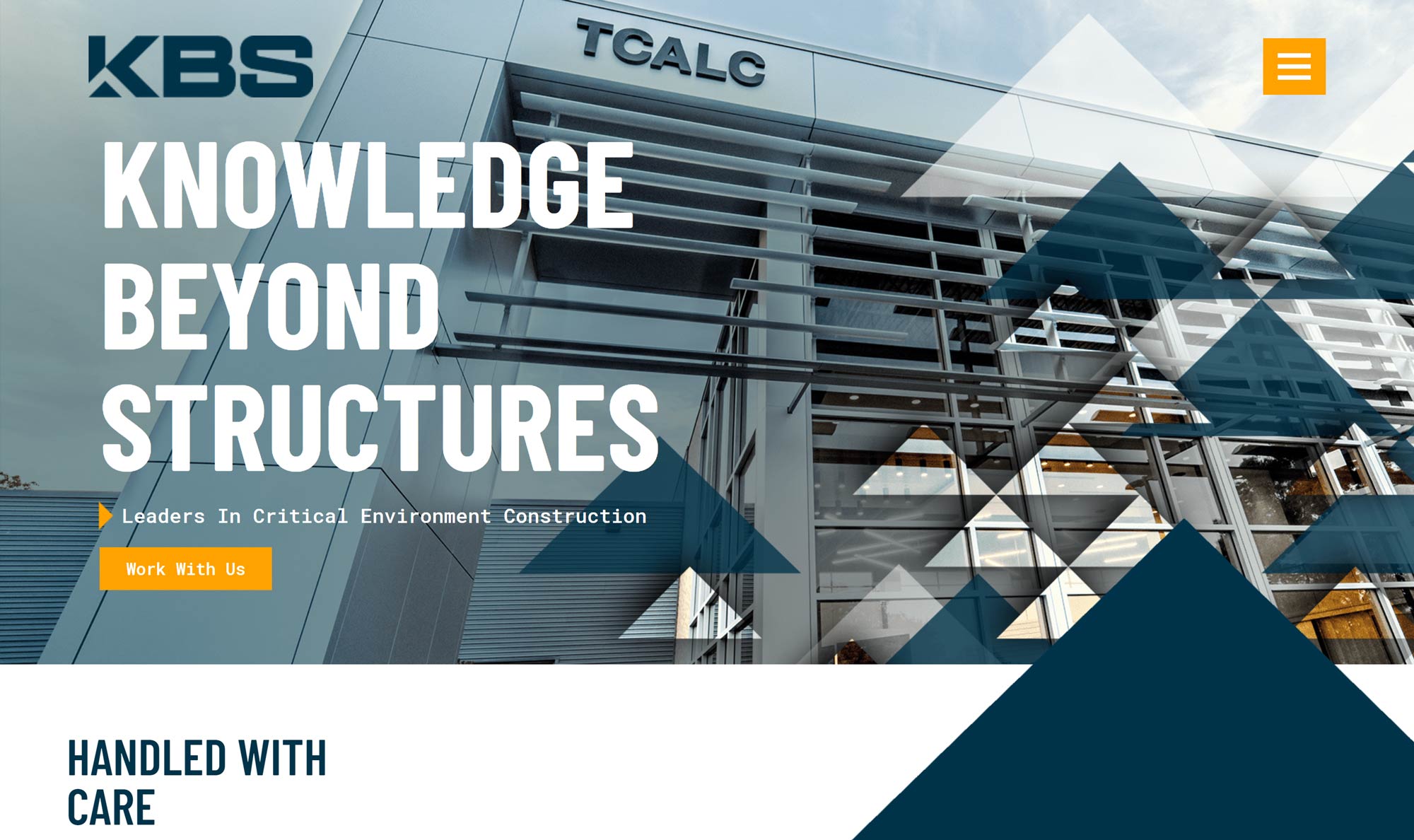
5. Installing Essential Plugins
Enhance your website’s functionality by installing essential plugins. Common plugins include those for SEO (e.g., Yoast SEO), security (e.g., Wordfence Security), and performance optimization (e.g., W3 Total Cache). Install and activate plugins based on your site’s needs.
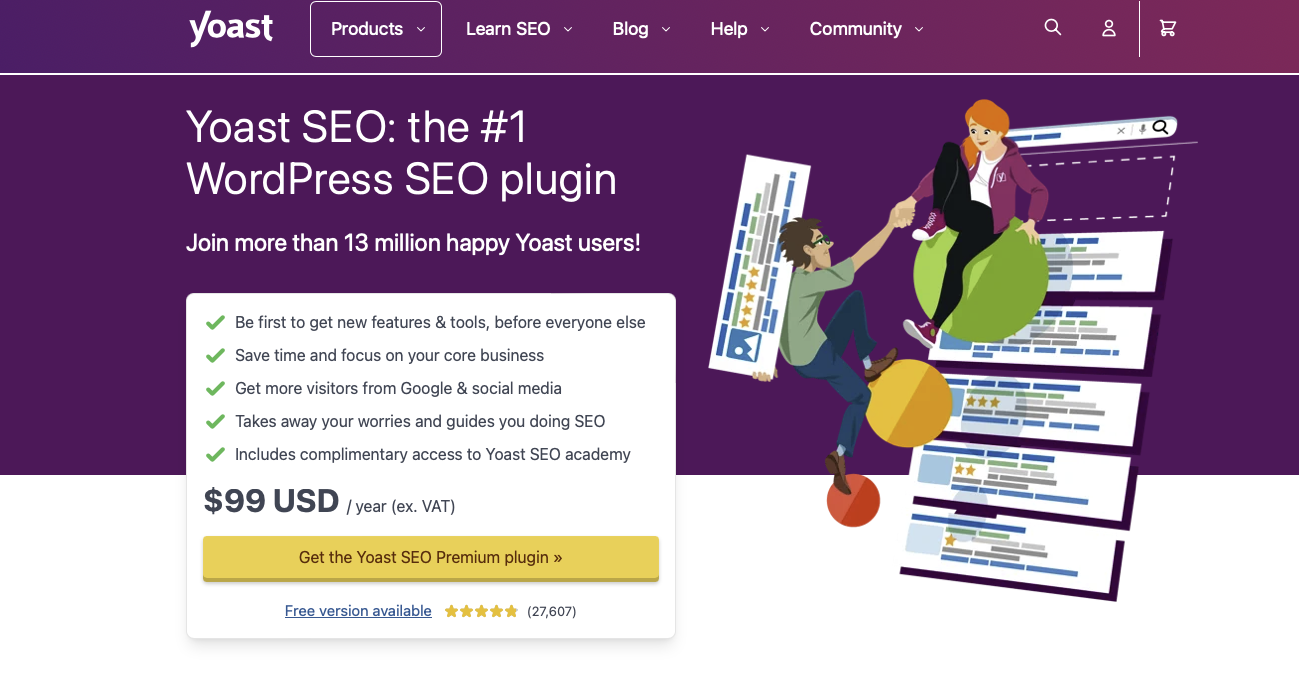
These steps provide a foundational setup for your WordPress website. After this, you can start creating content, customizing your theme, and adding additional features and functionalities as needed for your specific project.
Need help starting? Want us to do it? Contact SiteHatchery and we will get you set up.
